How to change color in photoshop online such as background color, layer, object of sales products. How to change color of image photoshop for object editing products easy to sell
Located in Learn photoshop online for free that adobe photopea website is progressing to spread graphic knowledge to everyone in a free way for the community.
If your needs are simply stitching photos together, you can refer to edit images online adobe photopea to quickly implement your desired way simply and quickly.

How to change color in photoshop online?
Step 1: First, make sure you are accessing the online photoshop web 1doi1 offline. The reason the admin has optimized the web so well and many other basic photoshop tutorials are easy to understand.
Step 2: Press the Ctrl key and the – key (minus key). The goal is to minimize the browser by 90% to make sure the entire online Photoshop software is fully displayed when you change colors or do anything else with the software.
Step 3: Click F11 to browse the laptop’s full screen computer. Why is it F11? Because if not F11 when working with web photoshop software will encounter errors when commanding the browser.
Open file need change color of image photoshop
Step 4: Open File> Open (or Ctrl + O) to open the image you need to edit.
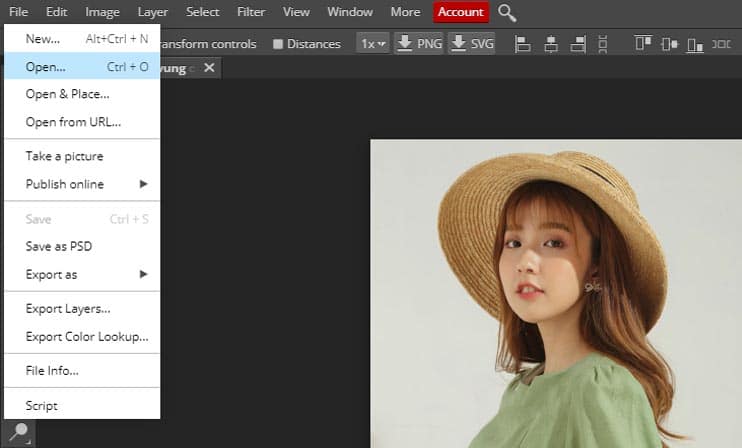
Step 5: Ctrl + J to multiply the image layer. Always avoid working on the original image as you may need to reuse the original image.
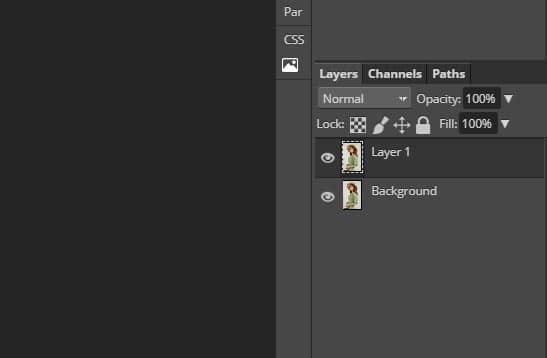
How to change color in photoshop online – Split the object
Step 6: Use the Magic Wand to separate the object you want to change color. And choose the parameters as shown in the image below. Tools for separating the object background in photoshop are many. But in my opinion, with pts online, the magic wand tool is the easiest to use for newbies.
If you are using adobe photoshop. The best tool for doing this is the Quick selection tool. It separates the background very quickly and correctly. And photoshop online web has limitations. so the Quick selection tool does not work much
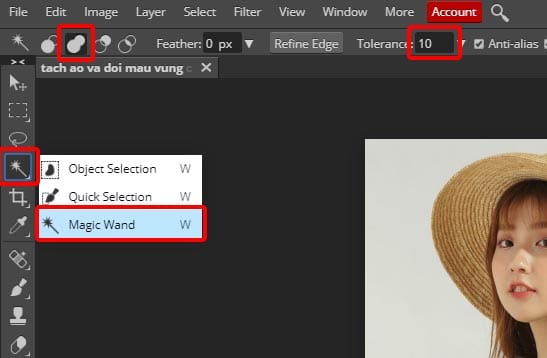
Step 7: Left click the position of the skirt to be changed. Click repeatedly for the software to select

Step 8: Use the Rectangle select tool (M key) to scan more areas that have not been selected. Because there will certainly be smudged areas like the image above that the software cannot choose correctly.
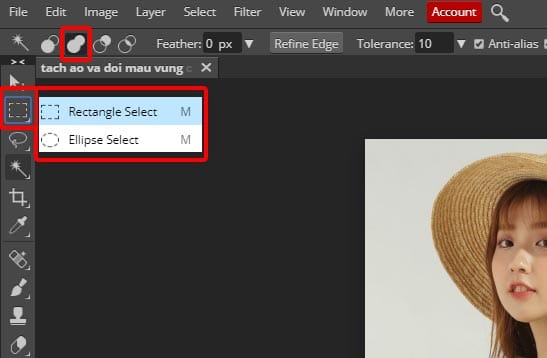
And the picture below is that I have separated the product background. You can flexibly use the Lasso tool. It is similar to the M tool.
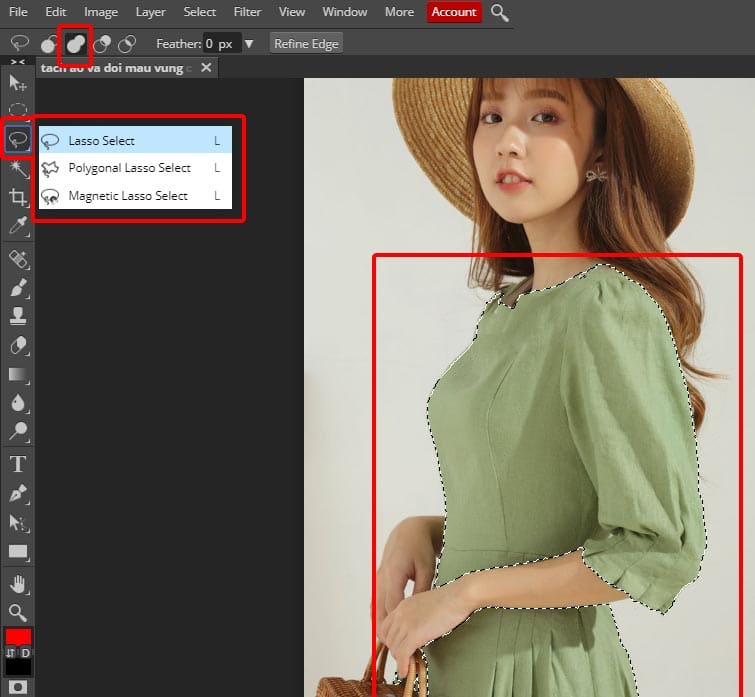
Step 9: Blur the selection of the layer with Shift + F6 and set the parameter to “02” to blur the selection you have made just now. If not, he will be difficult to see thorny.

How to change color in photoshop online – Fill color
Step 10: Fill the object with color to change the product color by going to New adjustment layer> Color Fill. Choose the color you want to replace the shirt.
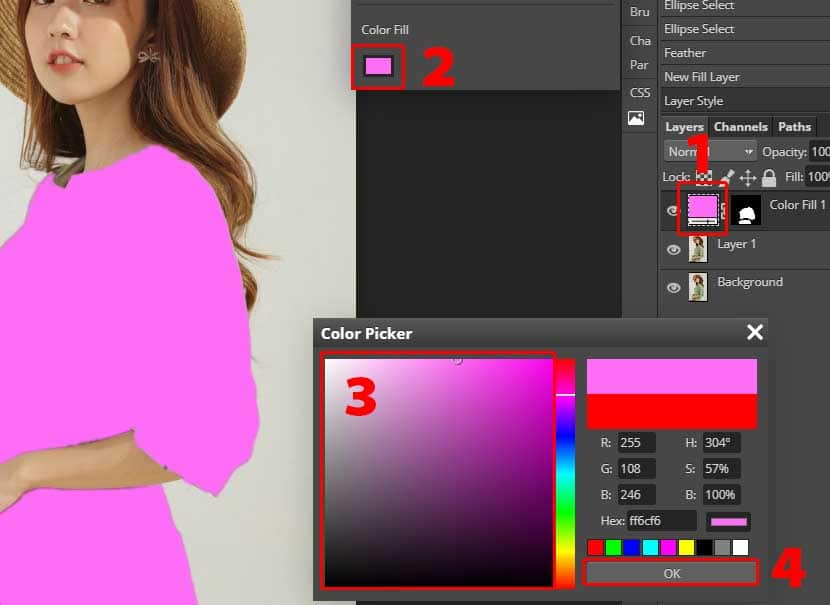
Step 11: Go to Normal> Multiply menu to select the color blend mode. When it was chosen, it would be completely black with no light at all. And we will do the next step.
Basically, you already know How to change color in photoshop online with adobe photopea after reading this paragraph of the article.

Step 12 Go to New adjustment layer> Curves to adjust the brightness of the image in photoshop online. But you do not fix it. Because it needs a little more change.
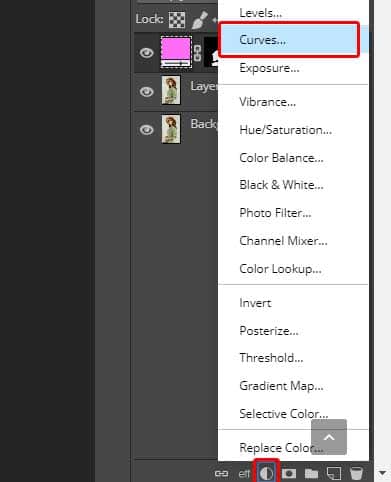
Step 13: Look again at the Layer box. We see two layers are “Color Fill and Curves”. Hold down Ctrl + Left click on those 2 layers, to select both layers at once. Click Ctrl + G (gruop 2 layers into 1 folder).
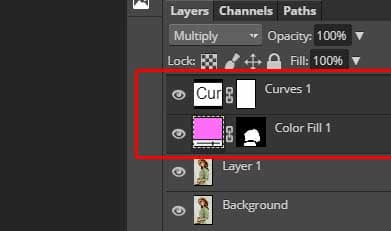
Step 14: Left-click on the black and white image in Color Fill, drag and hold to bring the black and white picture into the Peer with Folder
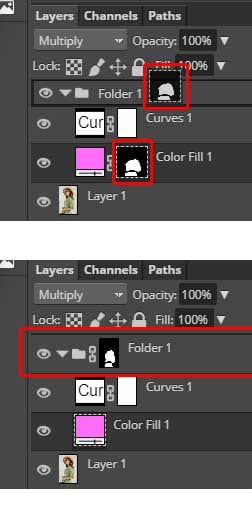
At this point, you have finished learning: How to change color in photoshop online. But to change the color of image photoshop more beautiful. Need one more step to adjust brightness
Increase brightness and change layer color quickly in photoshop online
Step 15: Now you can freely adjust the Curves and Color Fill brightness levels without affecting other elements in the image such as human face or hair, etc.
To change Curves and fill color. Left click the mouse twice in succession with the “Cur” box and the pink square below.
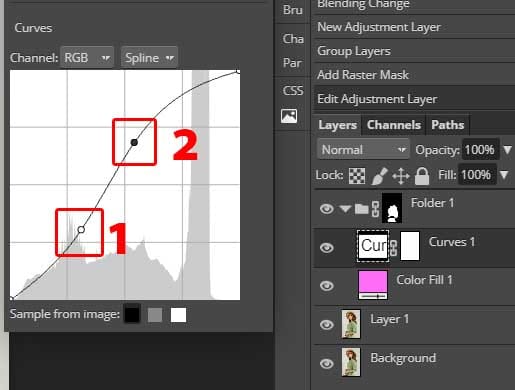
With Curves. First left click on a spot near the gray area (the dark area of the image). To anchor a dark shadow fixed. Click one more point on the highlight to hold the left mouse button to drag back and forth to adjust the brightness of the image ..
To change the color of the product. You click on the pink square 2 times in a row and choose a different color to change the color of the product online quickly.
Change layer change color of image photoshop
That’s it for the free basic photoshop lesson. You can change the text color in photoshop, change color of image photoshop, change the selection color in photoshop, change the background color in photoshop, … by doing this.
Products from How to change color in photoshop online



Video TUT How to change color in photoshop online
In case after reading the article “How to change color in photoshop online”. But you have trouble because my English is quite bad. Please watch the video how to change color in photoshop online below
There are detailed video tutorials for you to follow and more intuitive. Support my channel when I find it useful. Thank you for viewing all the posts.
Thank you for taking the time to visit the adobe photopea website to see the article “How to change the colors of photoshop images”. It is a pleasure that I hope to receive when writing this article.
If need reference other topics. Please visit Learn photoshop online tools in Adobe Photopea
As you know, adobe photoshop 2020 was released with many improvements. But not every Vietnamese can afford such a high cost to buy photoshop copyright.
Therefore, photoshop online is the best free software for you to fully use photoshop to meet your needs and satisfy your passion for photo editing or sales to market your products.
You may want to refer to another article such as: online photoshop tool in adobe photopea that the site has compiled. If you have the time, you’re not sure what to do to learn photoshop online with me ^^.