Remove photoshop backgrounds on photopea made on photopea similar to adobe photoshop. This Remove photoshop backgrounds tutorial uses Object selection and Brus with a mask to separate the person from the background according to your own customization and care about Brus. The more you take care of it, the more beautiful the background separation will be.
In Photoshop online and the PC version, there are many tools to support background separation from professional to fast. There are tool groups like in the Lasso menu, tool groups in Magic – especially the Object selection tool or the Pen tool with the option to cut according to your adjusted line. See more Tutorial with photoshop collage

Is it easy to separate the image from the background?
Easy to say is not right, especially for those of you who have little or never used it. But it’s not difficult if you watch the article and video tutorial to separate the image from this background. With just a little time, you can completely separate the human figure from the background and customize your creativity and needs.
It can be said that the Remove photoshop backgrounds online is used by many people who combine photos or edit photos. Especially for advertising photography or wedding photography,… The benefit it brings is that you can easily blend people into another background to make the photo more novel to your liking or the person requesting it.
If you grasp and do it well, I believe you will have a lot of times when you need to separate the background from this photo without having to resort to flyer designs when you need to make posters or shops. If you are an individual, a student, a student, it will help your work and study later in image-related work.
Instructions Remove photoshop backgrounds
First, please provide the image file as in the tutorial on separating the image from the background for those of you who want to practice easy to grasp according to the article and video tutorial. Those of you who do not want to follow the demo image can skip this step of downloading the image.
Material for separating photos
In today’s post material includes a girl image and a background (also has a girl image :v ) for you to cut the BG background like in the demo.


Image link: https://drive.google.com/drive/folders/1iBPCE4JoLLwfyNoHqqzI1LlZkGGEqZRz
Image separation process
Step 1 : Open the image file with > select the Object selection tool. This tool uses artificial intelligence to get people or objects selected by you when zoning the object. It is an unfortunate fact that Object selection on photoshop online photopea is very “smart”. You will have to scan many times, luckily to get all the objects as desired.
And Object selection on adobe photoshop is much smarter. With this demo image, I only need to scan once and the software immediately separates the image from the background. But because the tutorial is on photoshop online , so please bear with it.
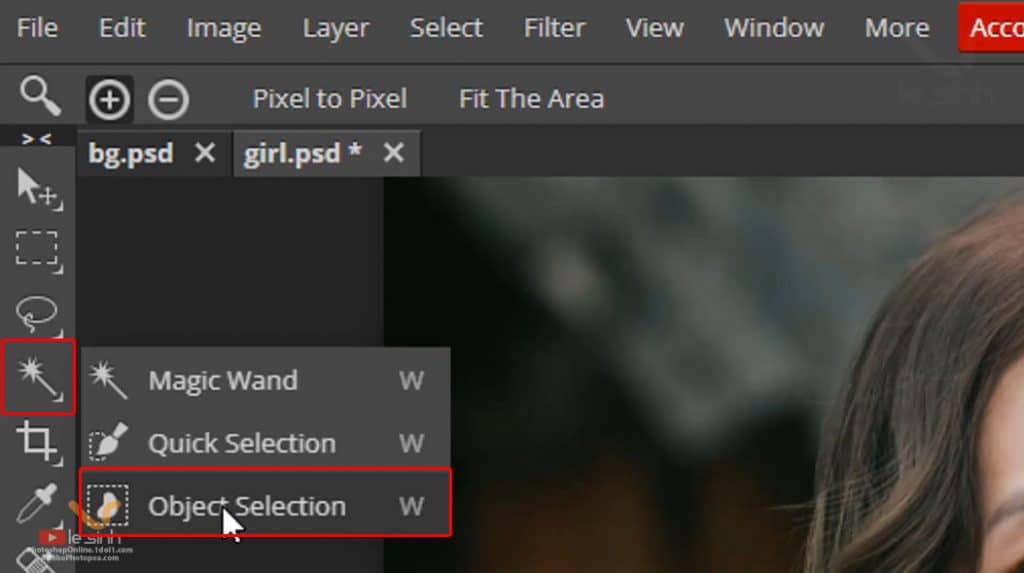
Step 2 : At the Object selection tool, select Unite mode, this mode allows you to create more selections (get more parts of the image, if the first scan does not take all the objects). Click and hold the left mouse button on a corner of the image, sweep the mouse to cover the girl. The software will calculate and automatically create a selection around the girl (scan more times if needed).
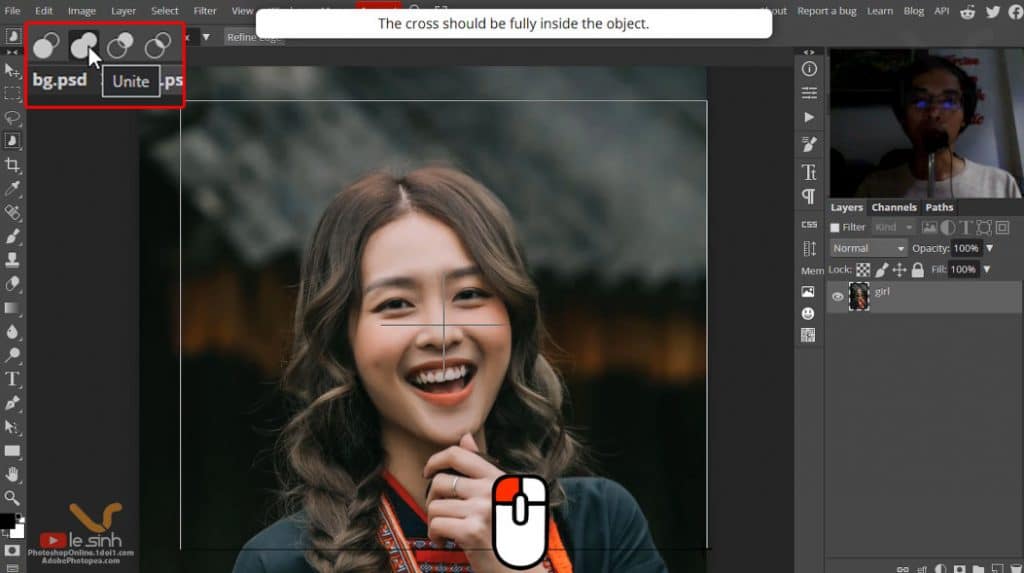
Step 3 : Surely if you Remove photoshop backgrounds, you will see unwanted selections after scanning (on adobe photoshop almost no need for this step). Use Lasso select and Subtract mode to make a selection around the residuals you want to remove.
Or if the selection doesn’t include the girl, you can choose Unite (in adobe photoshop it’s called Add to selection ) to get more of the specified area, instead of selecting Subtract.
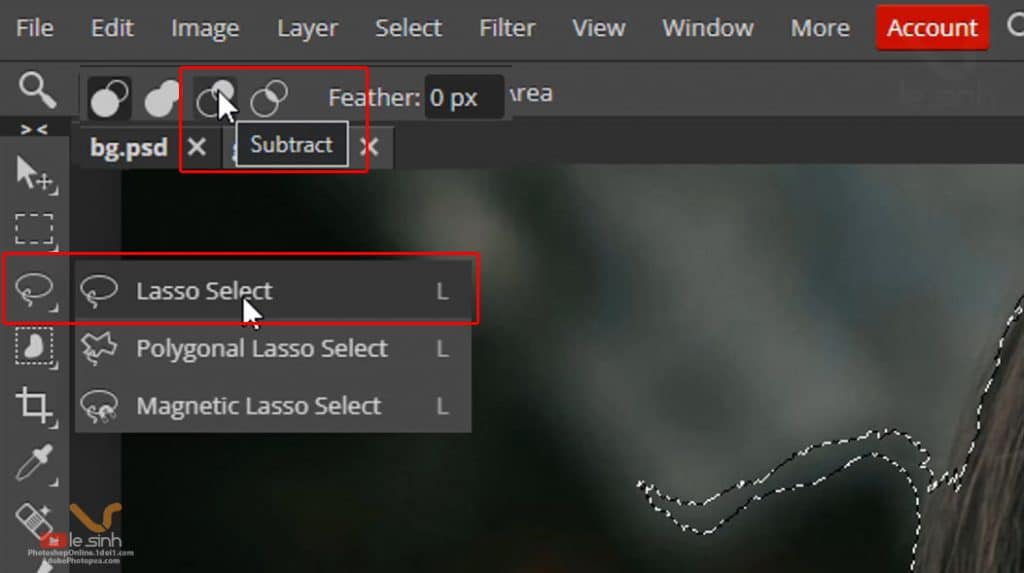
The operation using the lasso select tool is as follows: Left click on a point > hold the mouse > sweep the mouse over the area you want to get or remove (depending on Unite selection (in adobe photoshop it’s called Add to selection ) or Subtract ) > release the mouse. Repeat until you have made a selection to Remove photoshop backgrounds on Photoshop online.
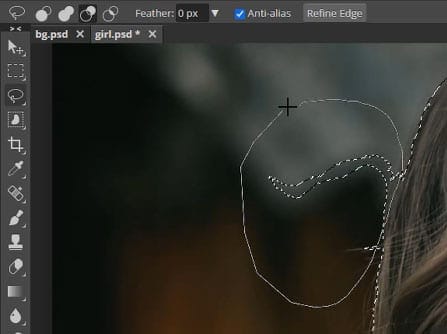
Step 4 : Once you have a selection around the girl you like. You move the mouse to the icon menu below the layer containing the frame. Create a Mask by clicking on the icon with the word Add Raster Mask (on adobe photoshop called Add layer Mask ). Creating a Mask (mask) helps you remove unselected areas (transparent), keeping the selection.
The advantage of using Mask is that you can easily customize the selected area such as adding or removing. No need to Remove photoshop backgrounds again. For example, after creating a selection, you Ctrl + J to duplicate the layer with only the girl. Then after measuring it, it will take a lot more time than creating a Mask.
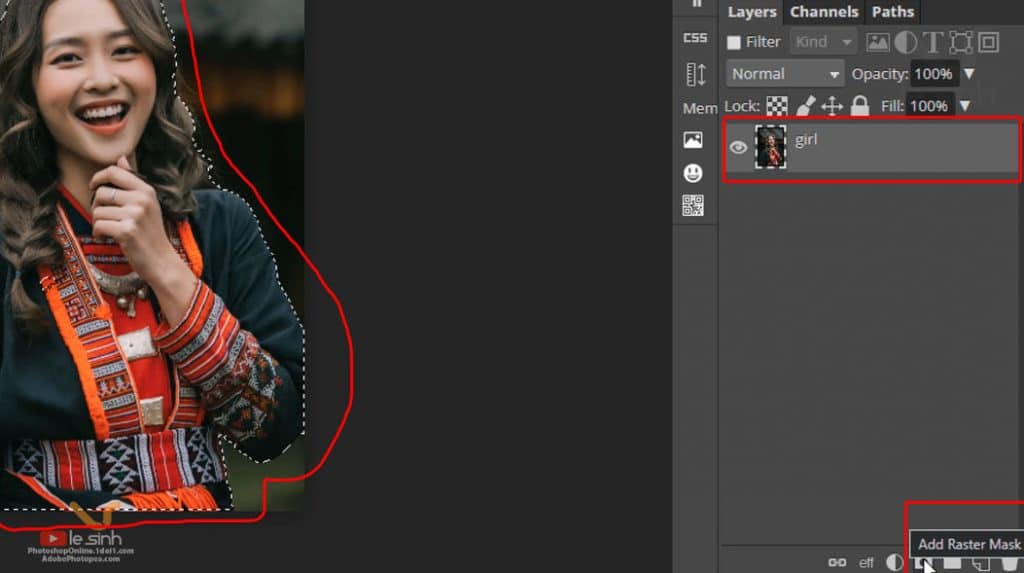
Step 5 : Before going to the next step, help me create a new layer and fill it with red (which color contrasts well with the main object – the girl). The reason I created this monochromatic color layer is to easily fix the border around the girl, fix the areas of the image that do not like it to continue toRemove photoshop backgrounds on photoshop online.
Action: Create a new layer > bring down the layer containing the girl > choose the color as shown (#2) > use the Atl + Delete key to fill the layer according to the color above the palette (it’s red) . You can use Ctrl + Delete to fill the color at the bottom of the palette (it’s white).
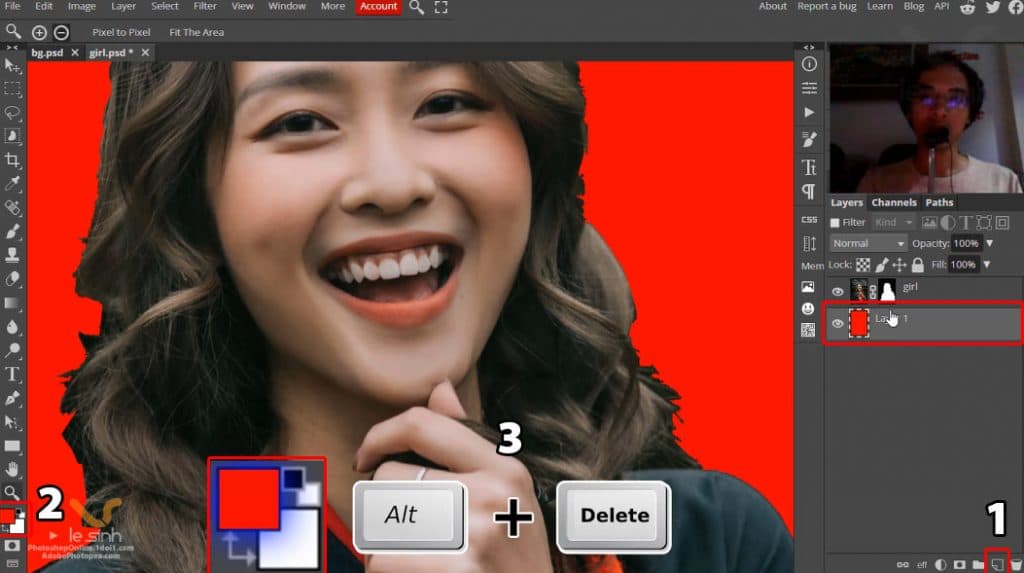
Step 6 : Use the Brush tool > left click on any point of the image to show the brush stroke selection panel > select the brush strokes that gradually open from the inside to the outside > the size I suggest is 25 px (depending on the image resolution to suitable ) > select Flow down to 70% or less depending on your requirements.
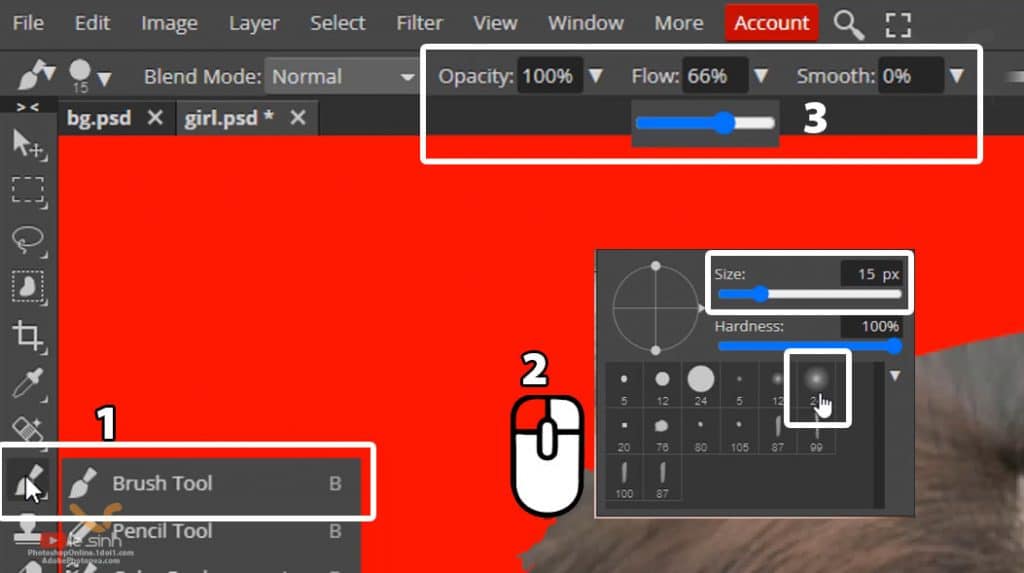
Note: must select the color palette as Black above – White below, like the image below (you can press the X key to reverse the position of the palette), and click on the Mask section.
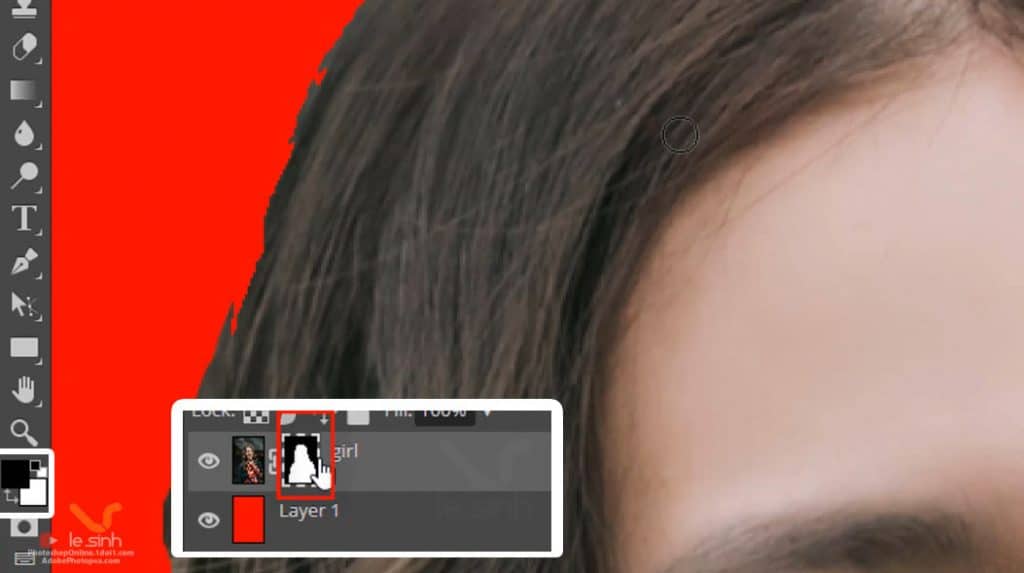
Step 7 : Now you can fix the cropped image area that is not beautiful by left-clicking on the jagged image area and sweeping the mouse until it looks smoother. In the process, customize the brush size and Flow parameters to produce the image you want. For example, reduce the brush size to make the brush strokes smaller, reduce the Flow so that the scan area does not erase too much.
Pay attention to the color palette is Black above – White below (X shortcut to reverse the position of the 2 palettes up and down). When using Brush if:
- Black is on top: you are deleting the area of the image that is scanned by the Brush.
- White is on top: you are taking more of the image area scanned by the Brush.
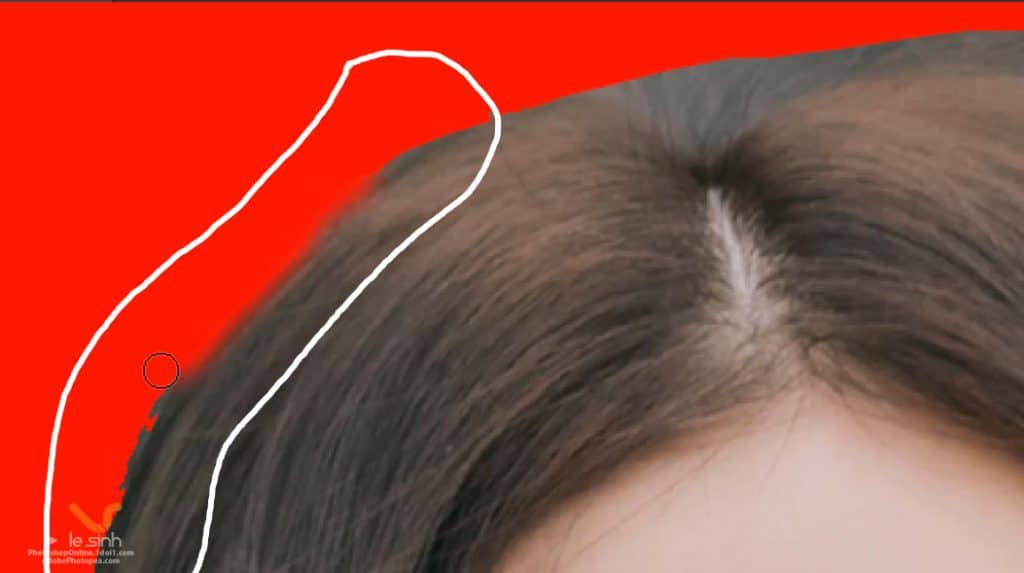
Step 8 : Once you have fixed the girl you like, copy the background you want to it by opening the image file you provide > use the Rectangular tool to make a selection (shortcut M – it’s the square tool above the lasso select ) > Ctrl + C to copy the selection of the background > go back to the file with the girl we are working on > Ctrl + V to paste it.
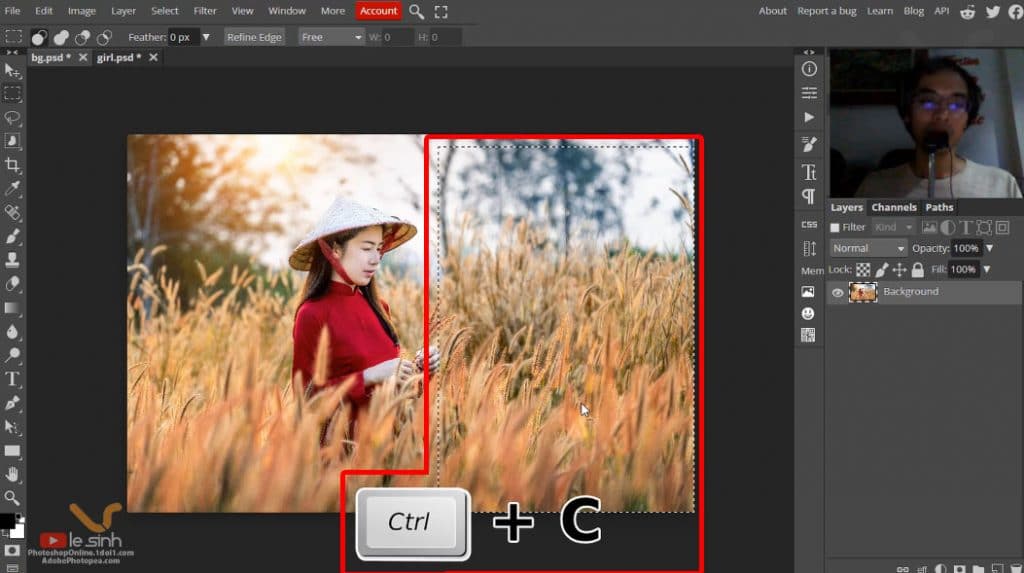
Now the layer with the background will be at the bottom, the layer with the girl and the mask will be on top. Also here, after Remove photoshop backgrounds through Mask and Brush. If you are not satisfied with the image areas around the girl. You can continue using the brush (as in step 7) to fix the image around the girl.
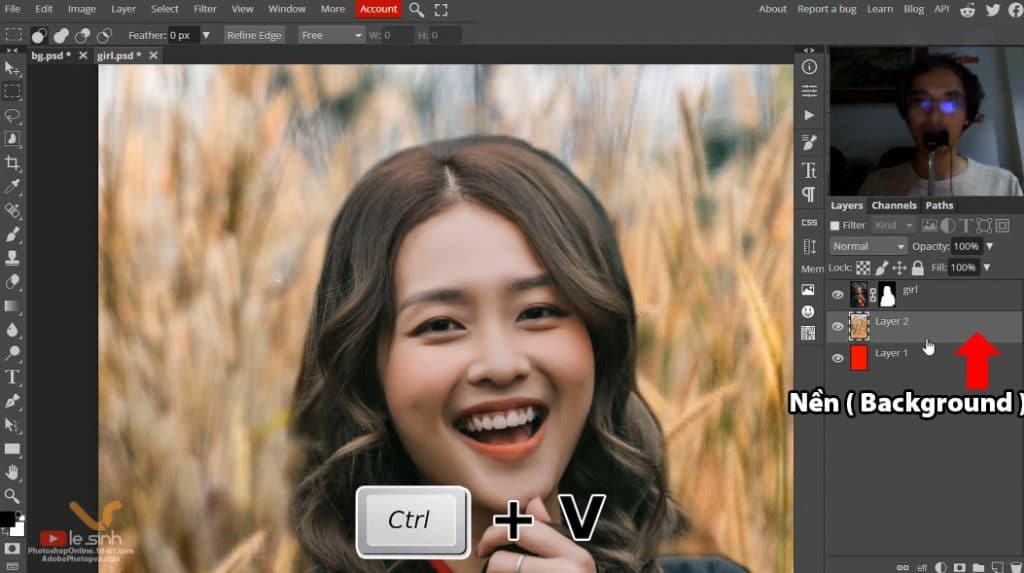
Step 9 : Surely when Remove photoshop backgrounds on photopea or photoshop adobe to combine another background, the problem is that the brightness between the subject and the background has a difference in light. I have a good operation to use to increase or decrease the brightness of the image, which is Curves.
Look at the icon menu at the bottom of the layer palette > choose New adjustment layer (it’s called create new fill or adjustment layer in Adobe Photoshop PC software) – the circle next to the Mask tool > select Curves.
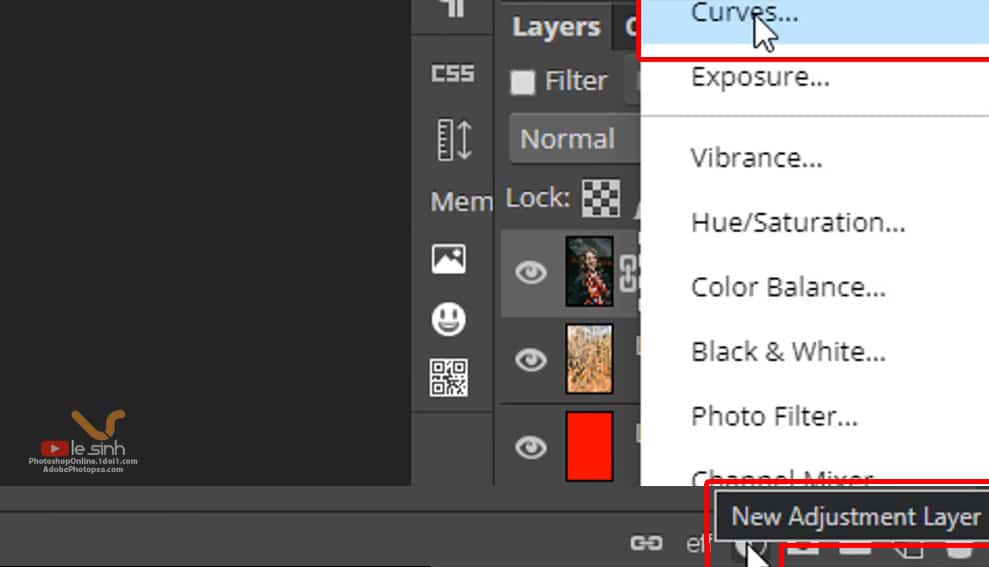
Step 10 : After adding Curves, if immediately adjust its parameters, it will change the brightness of all the layers below, including the girl and the background. I just want to change the brightness of the layer with the girl.
So, left click on the girl layer > press Alt key > left click on the Curves layer. You will see an arrow from Curves pointing down to the girl layer. This means that this Curves parameter will only apply to the layer with the girl, it will not affect the layers below or above if any.
Now, you can right-click twice in quick succession on the Curves square icon to open up the Curves bar graph. Drag the graph bar to adjust the light and dark for the girl.
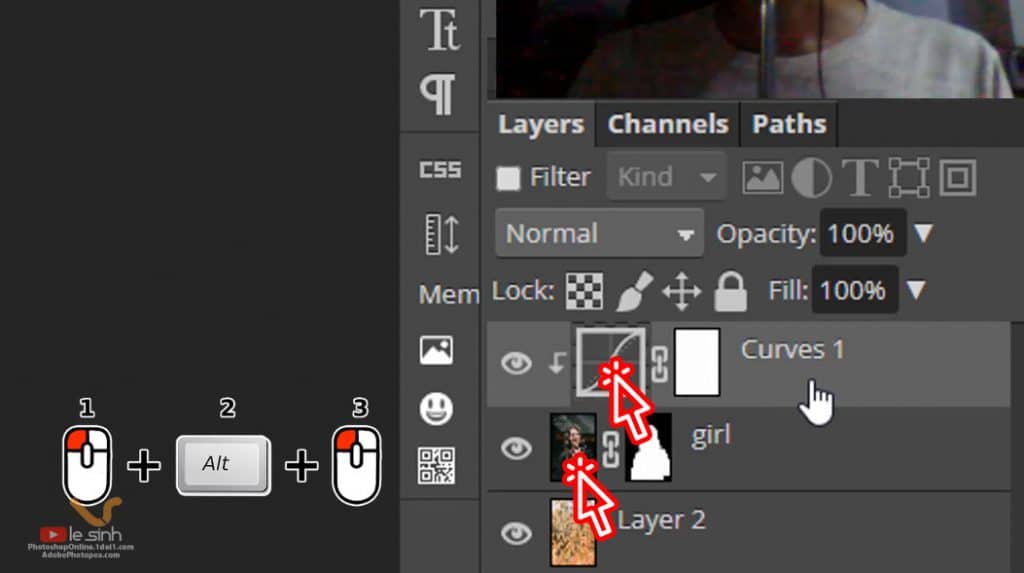
Video tutorial to remove the background in photoshop
The video tutorial on Remove photoshop backgrounds on online photoshop will help you have a more accurate view of the operations that I wrote in the article. In the video, there will be more of my instructions, perhaps that will help you if this article is too difficult to understand because of my interpretation.
If you find what I do is good and helpful to you. Don’t forget to support me by clicking on Google ads on this website. Or support via Paypal or support through Patreon . Thank you for choosing my channel