The online photoshop tool is a guide to using the online photoshop tool for you to use the fast and free photoshop learning tool online on web.

Tools in photoshop website
Web photoshop adobephotopea.com has 4 main groups of most used online photoshop tool:
- Group 1: tools to move, crop, crop images, select the object you want to split the background quickly, attract colors.
- Group 2: A beauty tool in photoshop, which helps to adjust photos more smoothly, remove acne , whiten skin, remove wrinkles, ..
- Group 3: tools to write text on photos in photoshop, Pen tool to select professional objects for intensive photo cropping.
- Group 4: move, zoom and choose colors in photoshop online
How the tool works in learning photoshop
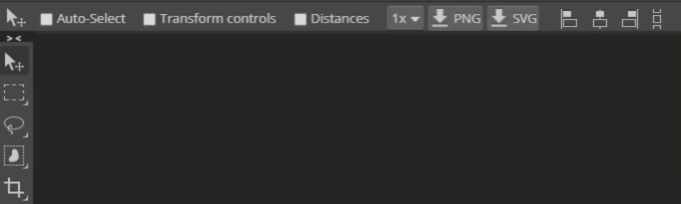
This is a simulation of the process and operation of an online photoshop tool. The menu bar will vary according to each feature you choose with a variety of operations.
Instructions for online photoshop tool
PTS group of moving tools
| Icon | Tool name | Describe the function used |
|
| Move Tool (shortcut V) |
|

| Marquee (shortcut M) |
|
| Lasso, Polygonal Lasso and Magnetic Lasso (shortcut L) |
| |
| Quick Selection, Magic Wand (shortcut W) |
| |
| Crop (shortcut C) |
| |
| Eyedropper (shortcut I) |
|
Beauty online photoshop tool
| Icon | Tool name | Describe the function used |

| Spot Healhing Brush Tool, Healing Brush Tool, Patch Tool (phím tắt J) |
|

| Brush Tool, Pencil tool (Shortcut B) |
|
| Clone Stamp Tool (Shortcut S) |
| |
| Eraser Tool (shortcut E) |
| |
| Gardient Tool, Paint Bucket Tool (phím tắt G) |
| |
| Blur Tool, Sharpen Tool, Smudge Tool |
| |
| Dodge Tool, Burn Tool (shortcut O) |
|
Tool to insert text into photos in photoshop
| Icon | Tool name | Describe the function used |

| Text Tool (shortcut T) |
|
| Pen Tool (shortcut P) |
| |
| Path select(shortcut A) |
| |
| Rectangle (shortcut U) |
|
Photoshop end tool
| Icon | Tool name | Describe the function used |

| Hand Tool (shortcut H) |
|

| Zoom Tool (Z) |
|

| Choose a color |
|
For starters, online photoshop tool is really the most simple and easy to understand textbook. Before coming to the lessons of cutting, editing, let’s learn how to use and the basic features of the tools in photoshop online first.
>> Adobe Photoshop Free Trial Buy Now
In photoshop online, the toolbox (Toolbox) usually appears in the left corner of the screen. Tools are divided into 4 groups, including: A. Selection, cropping and measuring; B. Retouching and painting; C.
Drawing and type; The last is D. Navigation. The bottom part of the toolbar is E. Foreground and Background. Each group has related features.
When clicking on any tool in the toolbox, the options panel corresponding to that tool will appear on the screen, right below the menu (Palette Options).
Photos before and after using the Blur Tool. In this case, you can duplicate the layer and then work directly on the background behind the dog.
On the other hand, if you want to do more carefully, you can separate the part that wants to be blurred with the Lasso Tool. Actions: Select the area around the dog (keeping the definition around the main object the image will be more natural) → Press Shilf + Ctrl + I or select Select + Inverse to invert the selection → Duplicate the layer (Ctrl + J or Cmd + J for macOs) → Work with the Blur Tool on the layer just created.
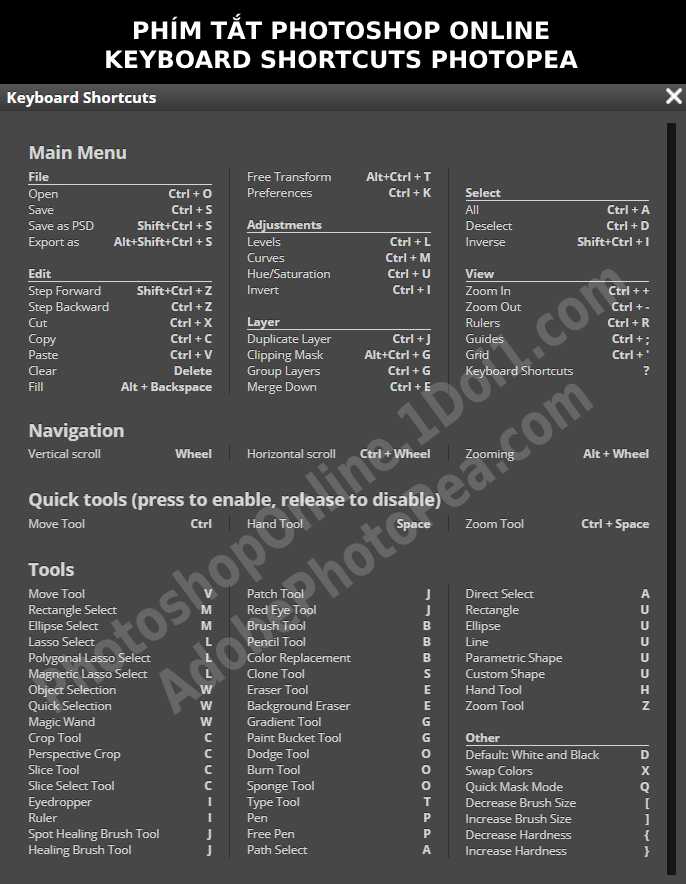
That is all the tools in PTS. I will try to make videos to guide you to study. Support me by clicking on the google ads. Thanks.












