Smooth skin with photoshop online is fast and easy Adobe Photopea. Remove acne in Adobe Photopea, add acne to photoshop quickly and easily, remove freckles, fine lines and photos
Why should Remove acne with photoshop
For designers, smoothing the skin of the model after taking pictures is of course always done, so everyone knows how to do it.
But for those of you common and especially girls or sometimes men. Always want your picture to look beautiful, right.
Photographic apps sometimes fail to remove the acne in the image when the acne is too big. But it only dimmed with a weird red looking streak.
TUT to Smooth skin with photoshop to do?
That’s why this article I wrote to help and hope you Remove acne in Adobe Photopea from the image fastest and easiest.
For later you can upload pictures to Facebook or upload them to your friends and save your beautiful youth.
You use online photoshop software to follow the tutorial of skin smoothing in pts.
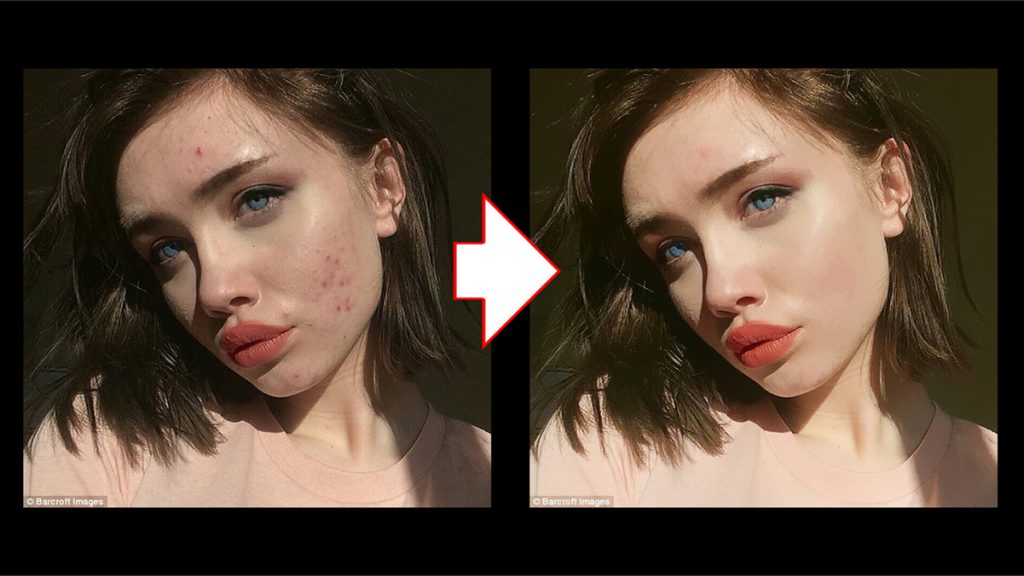
Instructions for deleting with photoshop
This is a video on how to smooth the skin for you to understand more easily. Or below I will write a detailed article on how to use photoshop online.
Beforehand embarked on implementation. I think it will be better if you know the shortcuts in photoshop to perform professionally and faster.
Step 1: First of course where is money? Just kidding hihi. Open the image file you want to edit using the File> open menu or the keyboard shortcut for almost all software is “Ctrl + o”.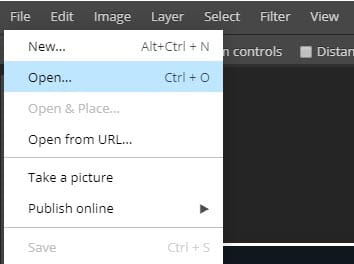
Step2: Next and always remember. Is pressing Ctrl + J help me. Its benefit is duplicating on a new image layer exactly like the original image. The purpose is not to affect the original image if it is used again.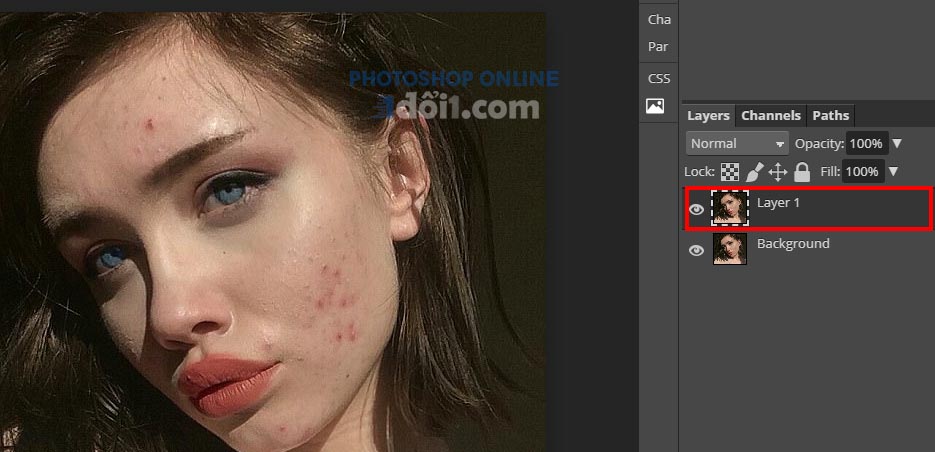
Step 3: Press the shortcut J to use the Spot Healing Brush Tool as shown in the picture. This tool can help remove blemishes or pimples, or anything in the picture. It will automatically select another region to fill in the area to be deleted.
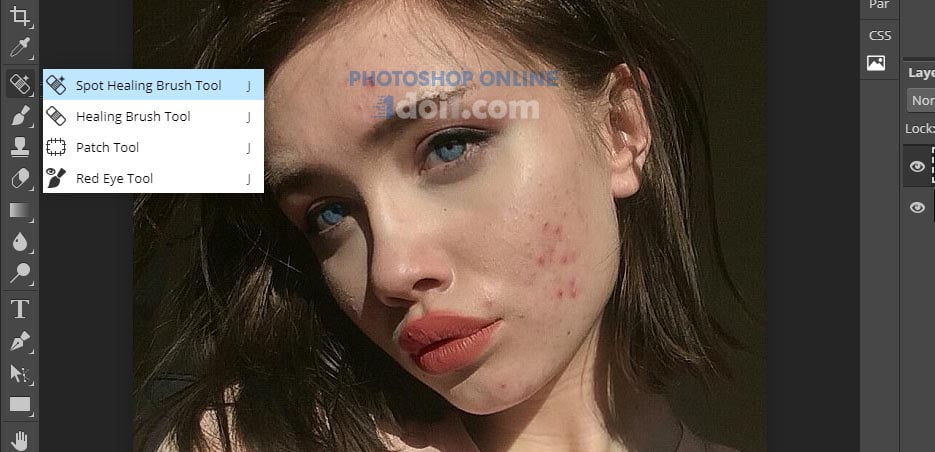
Remove acne in Adobe Photopea easy speed
Step 4: When selecting the tool, there will be red dots appear as in the image below. Click that dot on the acne area. Remove acne in Adobe Photopea software instantly with intelligent algorithm
Step 5: After a press of about less than a minute, the result is as follows. With just a few clicks, you will blow away acne without acne cream ^^.

Guide to Smooth skin with photoshop
Step 6: After the acne has been successfully deleted, we continue to process the skin of the model. Smooth the skin with menu: Filter> Blur> Suface Blur with online photoshop. Photoshop adobe is similar.
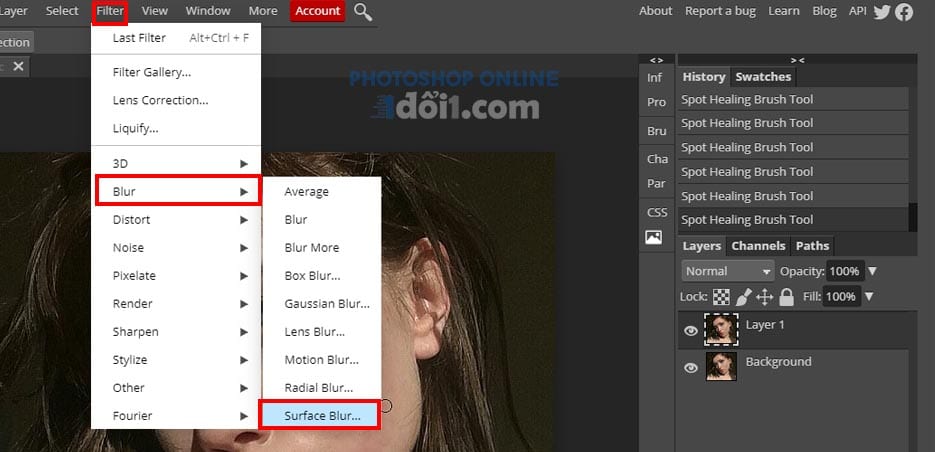
Step 7: Just opened is online PTS has automatically smoothed skin. You can lower the Threshold to reduce the smoothness. It looks more real.
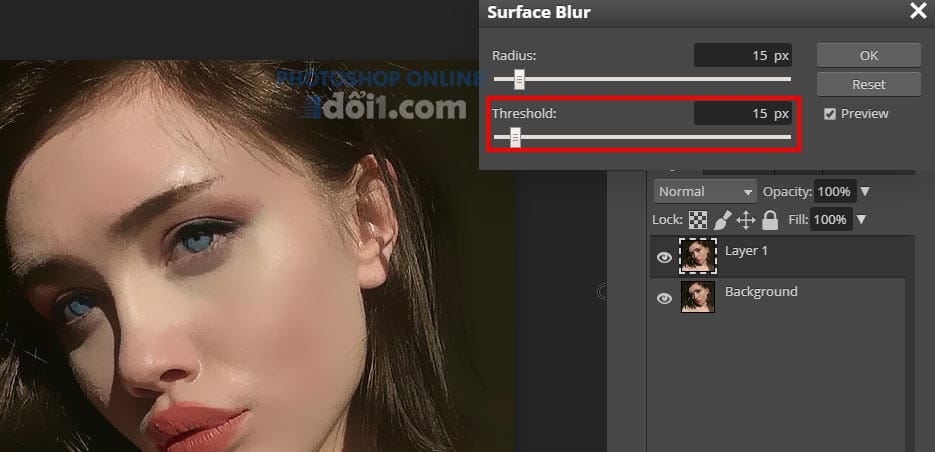
Increase image brightness with online PTS
Step 8: Basically smooth. But with this picture, I feel a bit dark and unnatural. I increased the brightness to blend in some sunlight more naturally.
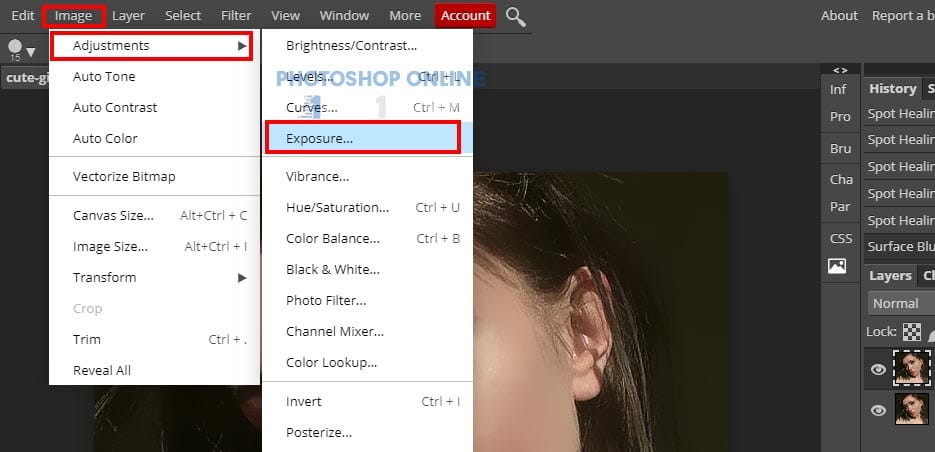
Step 9: I only increased the exposure. To brighten and brighten the light a bit more real and more vivid.

TUT all smooth and lighten skin with my software PTS Online here please. Feel good, click Ads to have money to drink CF to work, hehe.
Video tutorial on removing acne
In addition to instructions on how to smooth skin with photoshop adobe. We have many other articles and do not ignore the article introducing tools in adobe photopea if you are using this website for the first time.
And now, you can upload photos via this image upload tool, for example
Thanks again for viewing the article.